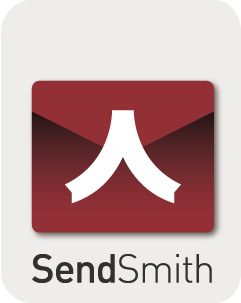Sender Policy Framework or commonly known as SPF is a mechanism to reduce spam. It allows domain name owners to specify which mail servers are allowed to send emails on behalf of their domain. Servers receiving emails from a particular domain can lookup in the DNS (Domain Name System) whether the sending server is authorised to send emails from a particular domain and if not it can reject or mark as spam.
Google’s email system called Gmail.com has mandated that all domain names should set SPF records which is part of it’s effort to reduce the incidence spam and spoofed emails being received.
Setting Up SPF for SendSmith
We suggest creating your SPF record syntax as a TXT file before you upload it, rather than creating it on your DNS server’s dashboard. There are testing tools online that allow you to test that the SPF record has been correctly setup.
Follow these steps to create and implement your SPF record:
- Open your domain provider’s dashboard
- Go to your domain name
- Create your SPF record as a TXT entry
- Add it to your DNS settings
- Test the changes
Any changes to your existing SPF record may take up to 24 hours, so be patient. You can test the SPF using tools like MXtools (https://mxtoolbox.com/spf.aspx)
If you are using Google Workspace/Gmail only for sending emails your SPF record would probably look like this:
“v=spf1 include:_spf.google.com ~all”
However, if you have additional email service providers, you always need a separate “include:” statement for each one. To allow SendSmith to send messages, you need to add “include:_spf.sendsmith.com” after the Google statement and before the ~all element. Thus, your new SPF will look like this:
“v=spf1 include:_spf.google.com include:_spf.sendsmith.com ~all”