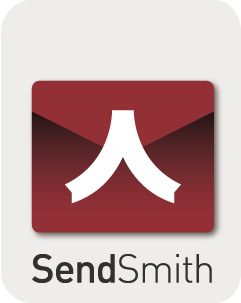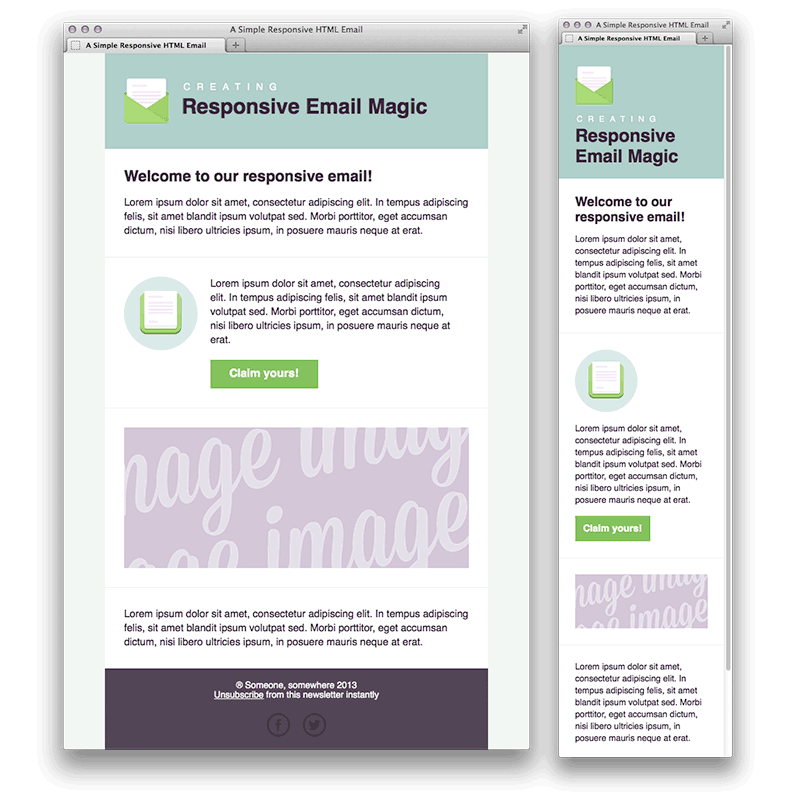Spam filters consider a list of patterns when analyzing the spamminess of an email. These patterns may include anything from the specific words you use in the subject line and the content of the email body. Depending on the amount of such spam patterns, spam filters will assign a specific score to the email, if the overall spam score goes beyond a certain threshold then the email will be labeled as spam or junk, these words are sometimes pre-fixed to the subject line of the email and go straight to the junk folder of the recipients’ mailbox.
DOs & DON’Ts:
1. Do keep the length of the campaign subject line from 18 until 52 characters
2. Do not use ALL CAPS in the subject line or even within the body of the campaign
3. Avoid using spammy type words and phrases in the subject line and contents such as Free, Cheap, Guaranteed and other similar terms
4. Avoid using too many colored fonts; do not use loud colors in the email body text, such as red or green
5. Do minimize the use of bold text
6. Make sure there are no spelling mistakes or HTML errors; avoid copying directly from MS Word / MS Excel because when you paste content directly from these applications, additional html characters will be automatically added
7. Do not use exclamation sign (“!”) or other punctuation marks more than once
8. Do not use excessive symbols, use descriptive words instead. When you use dollar signs, make sure you do not overdo it ($$$)
9. Do not use overly prominent call-to-action words such as “Click Here” or try obfuscate all of your hyperlinks with where link is http://blog.sendsmith.com and the link text is “Click here”
10. Do keep emails short, too much copy is another red flag for spam filters
11. Do keep your email size under 30kb
12. Do include your physical mailing address and a phone number in the emails
13. Do include a clear unsubscribe link and a physical mailing address in your email footer
14. Do include the date somewhere in the body of your email to show your message is current
List Management
List management is also important, if you are sending to unengaged prospects who are not opening and clicking into most of your campaigns, the mail servers may assume you are a spammy sender. It is because email server providers and ISPs can notice that your campaigns are being ignored by most recipients and assume that you are sending spam.
Email marketers should constantly do the following:-
1. Do ask your subscribers to add your email address to their address books in order to have your campaigns land in their inbox
2. Do ask your subscribers to mark your campaign as not spam if the campaign has landed in their spam folder. If they mark it as spam, then the other public mail servers such as Gmail recipients may also receive it in the spam folder. If they mark it as not spam, your reputation will be raised in the eyes of Gmail.
3. Do encourage your subscribers to reply to your campaign
4. Do not send campaigns to hard bounced or invalid email addresses
5. Do not send several campaigns to the same recipient on the same day
6. Do segment your contacts; send campaigns less often to those subscribers who rarely open your campaigns because low open rates can negatively affect your email delivery
100 Words and Phrases which trigger spam filters that You Should Avoid Using
| 1. !!! | 51. #1 |
| 2. $$$ | 52. 4U |
| 3. 100% free | 53. 50% off |
| 4. Act now! | 54. Accept credit cards |
| 5. ALL CAPITALS | 55. Additional income |
| 6. All natural | 56. Affordable |
| 7. As seen on | 57. All new |
| 8. Attention | 58. Apply now |
| 9. Bad credit | 59. Apply online |
| 10. Bargain | 60. Be your own boss |
| 11. Best price | 61. Buy direct |
| 12. Billion | 62. Call free |
| 13. Certified | 63. Cancel at anytime |
| 14. Cost | 64. Cash bonus |
| 15. Dear friend | 65. Cheap |
| 16. Decision | 66. Click here |
| 17. Discount | 67. Congratulations |
| 18. Double your income | 68. Direct email |
| 19. E.x.t.r.a. Punctuation | 69. Direct marketing |
| 20. Eliminate debt | 70. Don’t hesitate! |
| 21. Extra income | 71. Drastically reduced |
| 22. Fast cash | 72. Earn $ |
| 23. Fees | 73. Full refund |
| 24. Financial freedom | 74. Get it now |
| 25. FREE | 75. Gift certificate |
| 26. Guarantee | 76. Great offer |
| 27. Hot | 77. Home based |
| 28. Increase | 78. Incredible deal |
| 29. Join millions | 79. Information you requested |
| 30. Lose weight | 80. Insurance |
| 31. Lowest price | 81. Investment |
| 32. Make money fast | 82. Limited time offer |
| 33. Marketing | 83. Message contains |
| 34. Million dollars | 84. No age restrictions |
| 35. Money | 85. No experience |
| 36. Money making | 86. No gimmicks |
| 37. No medical exams | 87. No hidden costs |
| 38. No purchase necessary | 88. No questions asked |
| 39. Online pharmacy | 89. Offer |
| 40. Opportunity | 90. Online degree |
| 41. Partners | 91. Online marketing |
| 42. Performance | 92. Order Now |
| 43. Rates | 93. Passwords |
| 44. Satisfaction guaranteed | 94. Please read |
| 45. Search engine listings | 95. Risk free |
| 46. Selling | 96. Save $ |
| 47. Success | 97. Serious cash |
| 48. T e x t w i t h g a p s | 98. Special promotion |
| 49. Trial | 99. Urgent |
| 50. Visit our website | 100. Web traffic |